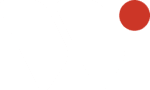Factory Presets and Firmware Updates
Factory Presets
All CVap® models ship from the factory with preset configurations. You can modify presets to meet demands in the field. Also, you may alter presets to reflect your menu items. Set a unit back to its original state using the procedure below to restore factory presets.
Note: Updating your CVap® with the presets below will restore all 8 channels to factory settings, removing any programming modifications that may have been made. Identify your CVap® model/series – Where to locate serial tag (photo of serial tag with model circled below). Download, extract, and copy the .xml file onto a USB device.
Version 2.0
Released 10/7/2024
Version 2.0
Released 10/7/2024
Version 2.0
Released 10/7/2024
Version 2.0
Released 10/7/2024
Version 3.0
Released 10/7/2024
Version 3.0
Released 10/7/2024
Version 2.0
Released 10/7/2024


- Download and extract the correct preset file for your model number.
- Once you have verified the update is saved to your USB, safely eject it from the computer.
- NOTE: Confirm you have the most up-to-date firmware before uploading presets. If not, update the firmware on the unit prior to uploading presets.
- With the unit off, Insert the USB drive into the port on the left side of the CVap®.

- Powering on the unit, use the right dial to rotate until the USB option is displayed then press enter.
- Rotate with the right dial again until UPLOAD PRESETS is displayed, then press enter.
- LOADED will display once the upload is complete
Firmware Updates
Version 9.0
Released 11/18/2022
Version 8.0
Released 12/2/2021
Version 3.0
Released 3/23/2020
Version 4.0
Released March 8, 2024
Version 8.1
Released 12/2/2021
Version 9.0
Released 12/2/2021
Version 8.0
Released 12/8/2023
Version 6.1
Released 12/2/2021
Version 8.0
Released 12/2/2021